Reboot Laptop: A laptop is a trendy device and it is used in different ways. Laptop is used everywhere from colleges and offices to organizations. It is very easy to do projects and many other things. But sometimes we also get to see some problems in our laptops, one of those problems is that you start having problems in restarting, that is, you want to reboot laptop.
So, in this blog, we will learn, How to fix this issue and how to reboot your Asus laptop manually in a proper way with the step-by-step guide. This detailed article includes easy-to-follow instructions and answers to frequently asked questions on how to reboot laptop Asus.
Importance of rebooting your laptop
Because BOOTING of your laptop can be a simple answer to your whole commonly coming issues like software crash, slow down of your system and so on. so we have to know about this properly like how to do, types or reboot laptop etc.
Doing your laptop reboot at least weekly or maybe in 2 weeks, will be helpful for your laptop. It will improve your laptop’s working efficiency, making the laptop smooth and faster, and also helps you keep updating your laptop with a small to small Windows update, removing corrupted files from your laptop, and so on.
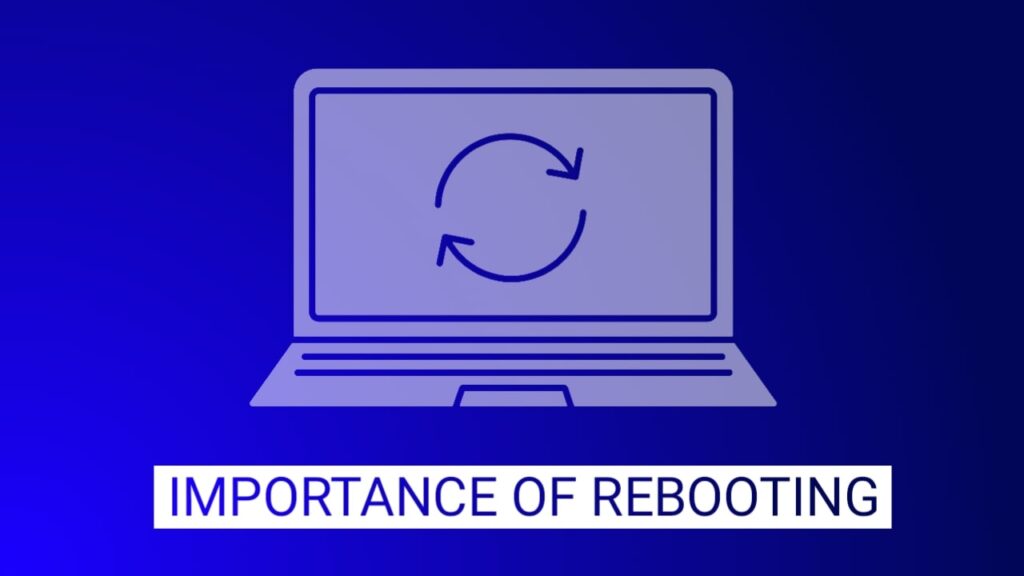
If you are facing a heavy problem like software and hardware crashing, or else. It may be a simple and easy way to fix this type of problematic situation.
You can simply reboot laptop and then do RESET. sometimes it may be helpful for your laptop.
Explanation of what reboot of a laptop means
Rebooting or Restarting your laptop means doing your laptop’s operating system and hardware start from scratch like the moment of opening for the first time.
In this process, your entire system will be shut down first and then start automatically with an easy and smoothness of the system. This is what is called REBOOT your system.
It can be also said like RESTARTING your system OR BOOTING UP your system. so no need to be confused between these words.
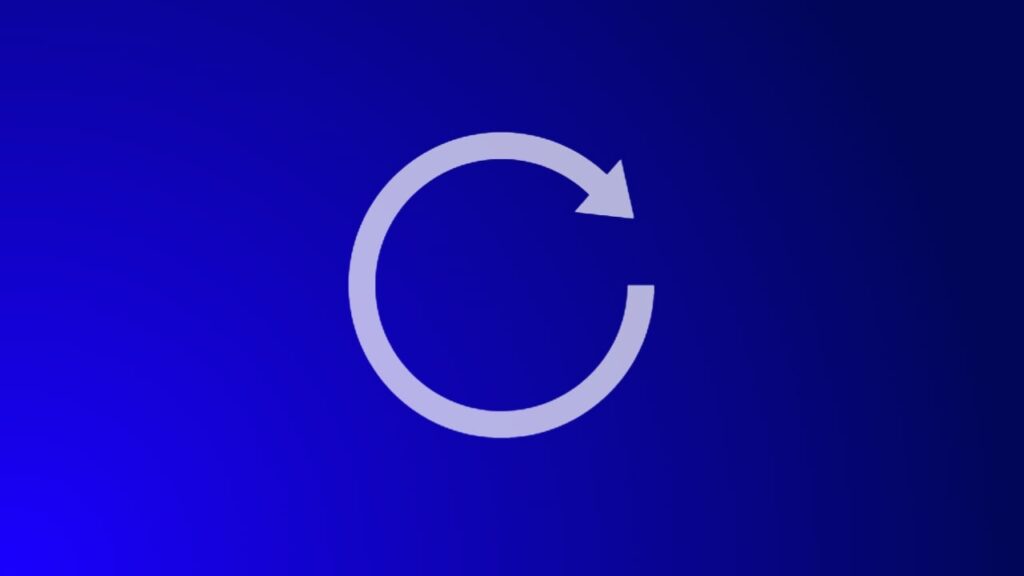
Yes, you may think what’s new in this? this is totally the same as the process of shutting down your laptop and starting it again, but we would like to say rebooting a laptop is the process of restarting the operating system and computer hardware in a controlled manner to resolve issues or improve performance.
Types of Reboot Laptop
Mainly there are two types of reboot laptop for your system.
- A. SOFT BOOT
- B. HARD BOOT
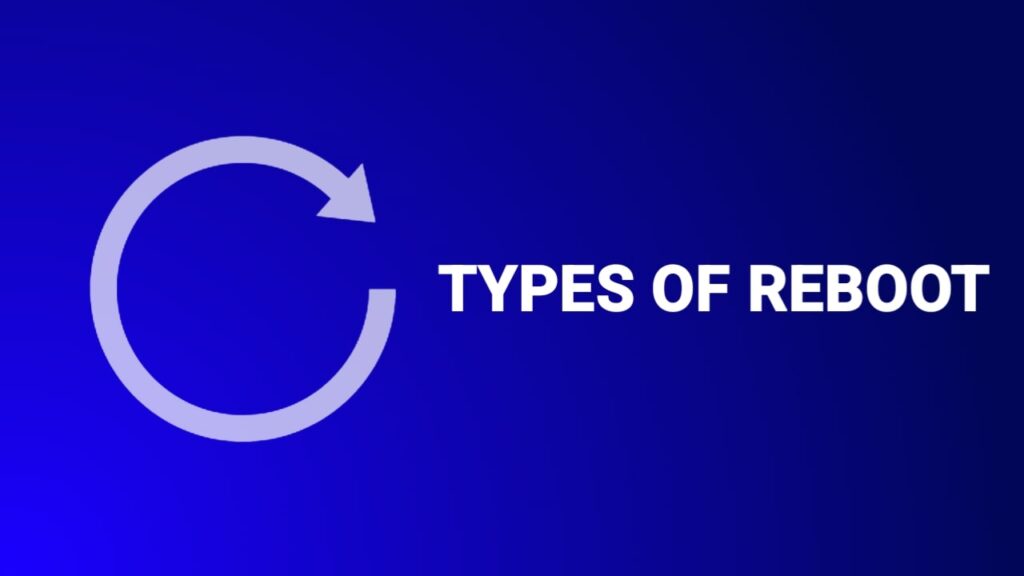
A. SOFT BOOT:
In this process, soft boot means your laptop shuts down your operating system, re-opens automatically, and does not impact its hardware.
In a soft boot, your all data is stored safely, and if any running in the background that will stop and be saved successfully then the system will restart again. In this process, the system got a proper refreshment.
And this process is usually initiated through the operating system’s user Interference and gives smoothness to all software available on your laptop without affecting your work and device also.
B. HARD BOOT:
A hard reboot is a sort of reboot laptop that turns off the hardware and operating system. A hard reboot involves turning off the machine and then turning it back on. In order to perform a hard reboot, the laptop must first be physically turned off and then turned back on.
Alternatively, the power button can be held down until the laptop shuts down before being turned back on. A hard reboot can be helpful for problems that a soft reboot cannot solve, but it can also be damaging to the laptop’s hardware and software.
Comparison
So let’s know about soft boots and hard boots in detail and compare them to see the exact difference between them. Its very important to know before doing reboot laptop.
| SOFT BOOT | HARD BOOT |
|---|---|
| A soft reboot is a more controlled type of reboot that is initiated through the operating system’s user interface. | A hard reboot process is a very drastic process that is used to solve a big issue and that can not be done with a soft booting process |
| In this method, your Asus laptop will be refreshed well which may cause data loss, and also it will fix all hardware-related issues like touchpad malfunction, webcam-related related, and so on. | Usually, the soft reboot process is used for small issues like solving software or operating system issues. which does not impact to your device. |
| it may not resolve hardware-related issues which can be done through hard booting. | Usually, the soft reboot process is used for small issues like solving software or operating system issues. which does not impact your device. |
Also Read: 10 Best Free Marketing Platforms for beginners
Seattle when to Plant Tomatoes, Cucumbers, Roses, Potatoes, Garlic
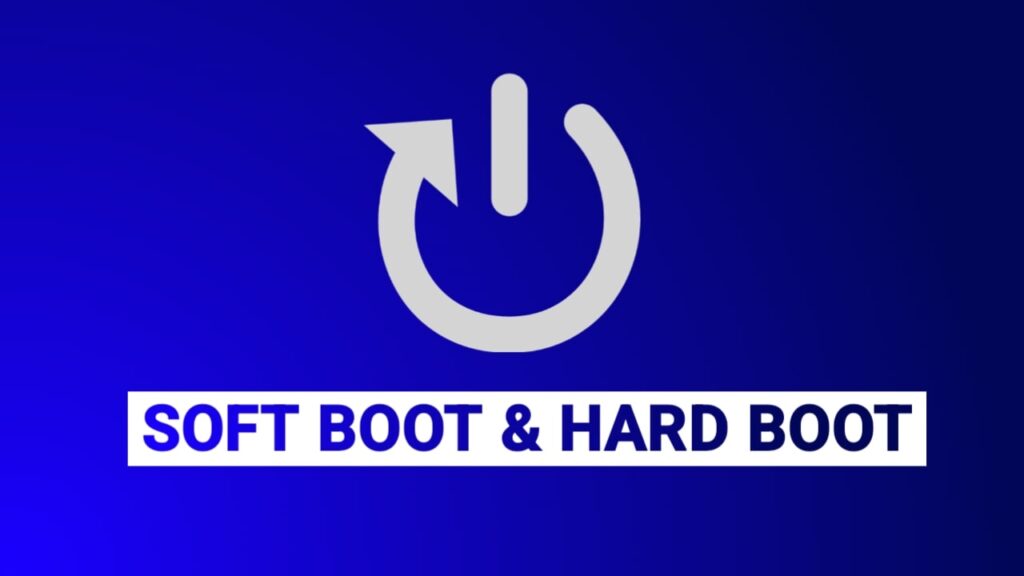
How to REBOOT Laptop Asus METHOD
1. SOFT REBOOTING AN ASUS LAPTOP
Use the following guide to RESTART your Asus laptop properly-
1. Using the start menu-
- Make sure that no program is running in the background before you try to reboot for giving smoothness to your device.
- Be sure that you save your all work to avoid losing data for your safety.
- Click on the “Windows” icon at the bottom corner of your taskbar.
- To open the power choices menu, click “Power.”
- To Restart your laptop, click on “RESTART” from those menus.
2. Using keyboard shortcuts-
A. Ctrl + Alt + Del-
- Press and hold down the Control (Ctrl) + Alternate (Alt) + Delete (Del) keys at the same time.
- Wait for a new window or menu to appear.
- At the bottom right of your screen you will see a power icon, click on it and a menu should appear.
- Click on Restart.
B. Windows + X–
- Press on the “Windows key + X” at the same time.
- A new menu bar will appear. Then, select “Shut Down” or “Sign Out” and a list should appear.
- Click on “Restart”.
C. Use The Command Prompt–
- Press on the “Windows key + R” simultaneously, and a Run dialogue box should appear.
- Type cmd and press Enter.
- A command prompt window should appear.
- Type “shutdown /r” and press Enter.
- Wait while the computer restarts.
2. HARD REBOOTING OF AN ASUS LAPTOP
Always go through this method carefully when your laptop stops responding entirely.
- Press and hold the “Power” button on your laptop until it turns off.
- Wait for 10-15 seconds after your laptop turns off completely.
- Press the “Power” button again to power ON your laptop.
After all hardware states have been reset and your laptop has been switched off, it will then be turned back on.
Also Read: how long can I use laptop without battery 100% comfortably??
NOTE: Always remember to do this method carefully because a simple small wrong move can cause damage to your device if does not power off properly and this method is also a long process. So hold on for some time and see what’s going on.
Some Scenarios that require a REBOOT Laptop
- If your laptop performance slows down then rebooting can give refreshment to your device
- Software crashes -A reboot can fix the problem and let you resume the software program if it crashes or stops responding.
- If your laptop shows some Operating system issues or hardware-related issues then a simple reboot may help to resolve that issue.
- It will definitely help your system keep Updates and installations of any new features of operating systems as well And removes virus or malware by deleting some infected or corrupted temporary files.
- Issues like programs not responding or stuck or Overheating issues can also fix with a simple rebooting.
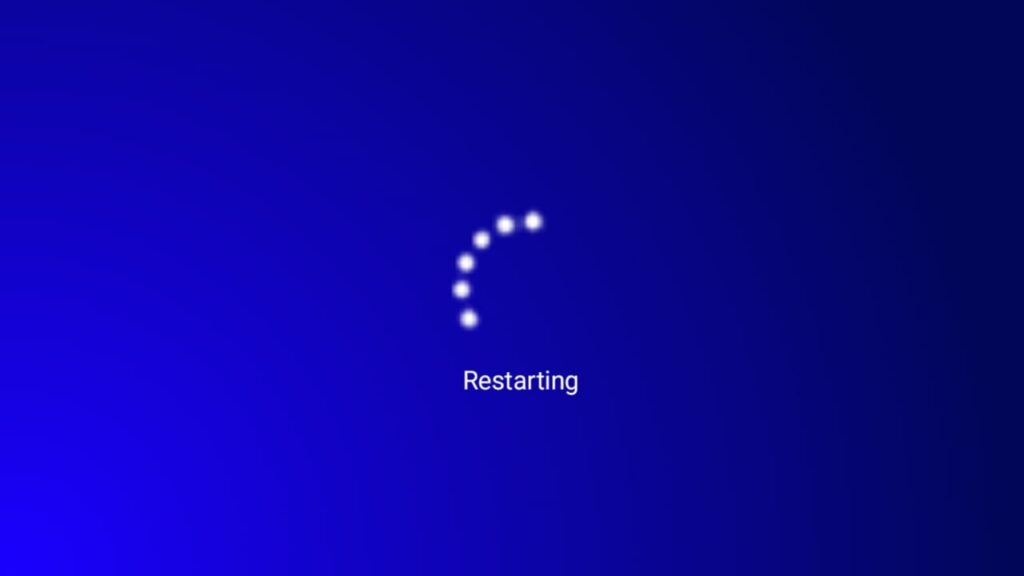
Conclusion of this Article
In last we would like to inform you, that please do not install any third-party applications, or don’t visit an insecure website that may cause affect your laptop with viruses or malware things.
And keep rebooting or restarting your laptop weekly or at least for 2 weeks for better performance with smoothness and being updated with new features as well.

Automotive industry analyst with 3+ years of experience dissecting market trends, emerging technologies, and consumer insights. His expertise fuels data-driven perspectives on swagatswork.com, empowering professionals to navigate the evolving automotive landscape.

Remarkable! Its actually awesome piece of writing, I have got much clear idea on the topic of from this article.
Every weekend i used to visit this web page, as i wish for enjoyment, for the reason that this this web page conations
genuinely pleasant funny data too.
Asking questions are really fastidious thing if you are not understanding something totally, but this article offers good understanding even.
thanks a lot for your valuable feedback.
Nice read, keep it up!
Thanks
Every weekend i used to pay a visit this web page, for the reason that
i wish for enjoyment, for the reason that this this web page conations truly
good funny information too.
thanks for your valueable feedback
I’ve been looking for something like this.
Thanks for your valuable feedback
Thanks for sharing such a nice idea, paragraph is good, thats why i have read it fully
Thanks for your valuable feedback
This is a topic that is near to my heart… Take care!
Exactly where are your contact details though?
We are really very sorry for wasting your time by which you are facing at our contact page. This issue will be solved very soon. You can contact through the support mail – connect@swagatswork.com and if you are facing issues here then reply us through this comment with your contact email, we will connect you soon.
A fascinating discussion is definitely worth comment.
I think that you should write more about this issue, it may not be a taboo subject but typically people don’t talk about these
issues. To the next! Kind regards!!
Thnaks for your valuable feedback.