Are you looking for the best Android emulator for PC and who wants to make a laptop Android? For this reason, we wrote this article on behalf of all category gamers, such as those who have high-end and low-end PCs.
We know that these 2 categories of gamers are suffering some issues with using qualityless emulators. So that they can’t get all those experiences of that pc games.
For this reason, we focus on them and we want to help them to find the best emulator which is totally Android also from our list of emulators some of them are useful for iOS, Linux, etc.
So stay tuned till the end and decide from your heart which one is suitable for your pc because we don’t want to force you to use this or that. So do follow the complete guide and then decide.
What is Android?
Android is basically Linux based operating system (OS) and also is thought of as a mobile operating system. As you know now all the things are moved towards the android as like as TV also become an android.
Android provides a rich application framework that allows us to build innovative apps and games for mobile devices in a Java language environment.
How Do Android Emulators Work?
Basically, an Android Emulator is an Android Virtual Device i.e. AVD which is designed to represent any particular Android device.
Emulation addresses the original hardware and software environment of the digital object and recreates it on a current machine. The emulator allows the user to have access to any kind of application or operating system on a current platform, while the software runs as it did in its original environment.
Why do we require Android Emulators?
First of all android phones are portable, useful, and also creative but when we compare them with computers they can’t play that role.
Here, the Emulator comes into the picture as it allows us to create a bridge between the user’s Android device and the computer’s strong resources. It helps reduce the lags of Android games, allows users to get access to computer controls, and mainly allows the users to use all their smartphone features on the computer and a much bigger screen.

In between all types of emulators, we provide you with some of the best ones that are more popular as well as safer for your personal use.
Yes, the top most used and safer emulators are Androids which can help you with your gaming experiences also.
So coming to the point, here presenting the list of the top 7 best Android emulators for your PC.
1. Blue stacks
2. Game loop
3. Nox
4. MuMu
5. MSI app player
6. Phoenix os
Now we are going into more depth and exploring all these emulators. After that, you can choose according to your choice.
Android Emulator Lists
1. Blue stacks
Bluestacks is the well-known and most used emulator I have included a download link to it.
Bluestacks is owned by a California-based company and its investors include Intel, AMD, and Samsung. Why because we mentioned this, just for those investors you can be assured that this app is going be a safe experience to install on your pc.
One of the things that makes this useful just because of its easy interface and more stability of the games that you install on it.
It gives you full access to the Google Play Store where you can install any games that you want.
Within Bluestacks you can configure your controls and you can also write macros and also you can install any kind of APK for your Windows.
You are able to take screenshots and also able to record your screen.
In the setting section of this, you can set and tweak the preferences, and cores you want to dedicate, configure your memory, set your display settings and you can experiment on this and set it as your choice.
You can use this on Windows, mac, and also on Linux as well.
But some errors also It is like it is the older version 7, and this emulator is for high-end pc but also it can be used in low-end pc as well (but it may lag).
Just because it is free, it shows some ads all the time.

2. Gameloop:
Second, Game Loop comes with some powerful technology and a gaming-focused Android emulator.
Gameloop emulator is a well-known emulator in the gaming world which is made by TENCENT, the maker of Call of Duty, movies, PUBG, etc.
You know very well TENCENT company is the developer of some large and some popular games as well. Gameloop emulator is primarily intended for gaming. If you are a gamer this is an emulator that’s worth a look. With the game loop, you have all the standard controls like you have key mapping for customization of your control keys. Here you can also install APKs so that you can install any app that you want.
But you don’t have access to the Google Play Store so it’s not quite as easy as Blue Stacks are to install any app that you want.
Its interface is also easy to understand for a simple user but it does not allow the time to play two different games at a time which is the most important thing that is provided by others. (maybe worked for sometimes). These are some reasons to be avoided to install but it is also a good suggestion.
3. Nox:
The Nox player is pretty similar to the Bluestacks. Most apps are compatible and you have access to the Google Play Store through which you can install just about any app or game in this emulator.
Here too you could also configure your key mapping and you also have the ability to install APKs. With NOX player something unique for which we select this which really is the most useful and easier than others is the drag and drop from your pc option that provides.
Through this you can customize your background, can record your screen, and take a screenshot also. One thing is that you can run multiple instances at a time which is a really good thing for gamers & also for all users.
Another thing we like to share with you is that NOX Player has a very minimalistic look you have the most used buttons over on the right-hand sides. We want to inform you that it is a Chinese emulator also if you do have not any issues with this you can use this emulator and it claims also that it is safe.
This emulator can be used for low-end pc and it is totally free of cost. So that you all can use this but sometimes this will crash when we play some big games because it is a Chinese app nothing rather than.
4. MuMu:
MUMU is developed by a company called NETEASE they are a big developer of Android games and it turns out that they are listed on Nasdaq it’s a 67 billion dollar company and they are based out of China.
So here too just given the size of the company, we think you can be assured that this is also going to be a safe emulator to install on your pc.
First of all, Mumu has also the same functionality as like as blue stacks and Nox emulators. All this also allows you to Google Play Store for installing all the games on your pc.
But one of the unique things is that when you open your app or games it’ll open in a new tab across the top of the window. That makes really easy to use. Through this feature, you can easily access the previous page that you want to use at a time. And its interface is like a gaming company in look. Also, it allows using of multiple instances at a time.
Just because it is free of cost it shows some ads at the bottom of the screen.
5. Msi app player:
First of all, we say that its headquarters is located in Taiwan. So your data will be safe.
Its interface is also neat and clean and this emulator is specially designed according to gamers of this era. So that you can get some cool you should feel like it is a browser.
So when you open some apps in it then that app opens at a new window of itself so you can easily get back to your recent pages. And also its gaming experience is also very good and here you can find key mapping, and set up requirements like others.
We can ensure that it is a smoother and easier emulator than others. It gives you full access to the Google Play Store also where you can find your games. For this reason, it has its specific gaming centre where the Play Store is present.
It can be used in high and low-end pc as well and its interface is very useful for gamers also.
6. Phoenix OS:
Phenix os is the emulator that is specially created for only low-end PCs like having 4 GB ram, and 2 GB RAM. It does not mean that it can not support high-end pc, it can support them as well.
But it has some errors in downloads so when you go to download this emulator then download that carefully on your pc. After having this error it is counted as the best Android emulator for pc as well just because of its usage.
It is convenient to use and when we have discussed that error it can be easily solvable with some easy steps.
It is not called an emulator, it is like a platform like windows that gives to play on their platform.
Phoenix OS Emulator is known for its simple user interface. It offers good integration between Android and desktop. It mainly works on the x86 operating system.
It is known best for accelerated gaming with 30+ fps with basic system requirements. It has good support service and keeps updating regularly. It has a good visual interface that attracts users worldwide. This emulator is very popular coming before the Blue Stacks beta version.
Also Read: How To Reboot Laptop Asus Easily in 2024
How to Choose the Perfect Laptop for Your Needs
How to use Instagram Voice Enhance feature in 2024
How to Make a Laptop Android Device
- Install an Android emulator by following the instructions provided above on your laptop.
- 2. Download and install Android apps: To download and install Android apps on your laptop, go to the Google Play Store.

- 3. Customize your Android environment: You may change the wallpaper, add widgets, and rearrange the home screen to change the overall appearance and feel of your Android environment.
- 4. Use your laptop as an Android device once you’ve set up your Android environment so that you can access all of your favourite apps, games, and services on an Android smartphone.
Conclusion
So here we provide some quality information about the best Android emulators for pc. So do follow the guide properly and choose one of the emulators for your pc as per your choice as well. We provide the download links in the last of all the descriptions as well where you can download that easily.

Automotive industry analyst with 3+ years of experience dissecting market trends, emerging technologies, and consumer insights. His expertise fuels data-driven perspectives on swagatswork.com, empowering professionals to navigate the evolving automotive landscape.
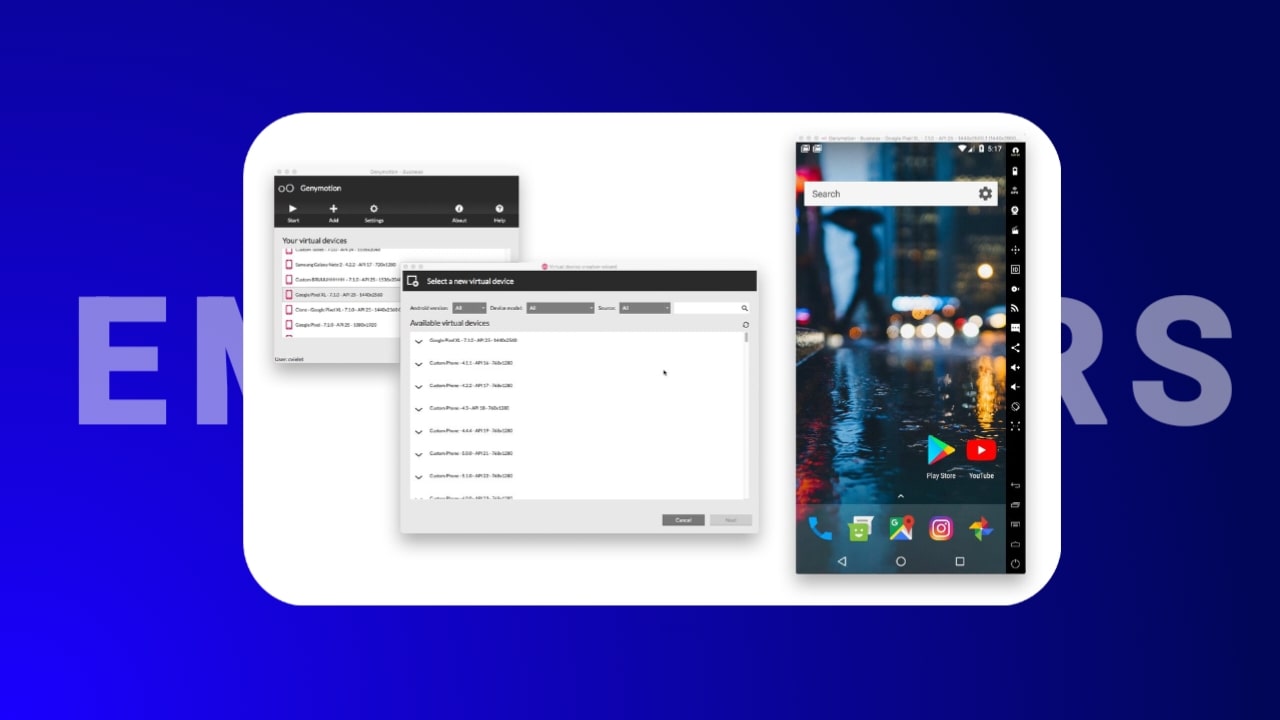
1 thought on “6 Easy Ways to Make Laptop Android through Emulators”